Material/Warehouse Product Master Data for Inbound Process using Process-Oriented Storage Control
This blog will discuss about to prepare material/warehouse product master data for Inbound Process with Process Oriented Storage Control as per the business requirement given below.
Business Requirement
In an Inbound Process Business received a handling unit in which five different products were packed.
As per process flow, the first vehicle reached in warehouse premises, the system automatically determined the inbound warehouse door and unloaded the handling unit that needed to be completed at the door staging area.
After unloading the handling unit needs to be in the goods receipt area.
The received handling unit contained five products that needed to be deconsolidated at the deconsolidation work center.
After deconsolidation at the work center, each product needs to be packed on a new handling unit.
After completion of the packaging of each product, all five products need to complete the final put-away of the product at their respective storage bin.
Put-away strategy is as follows
- Product A- Racking Reserve Storage Area
- Product B- Racking Pick Face Storage
- Product C- Mezzanine Ground Floor
- Product D- Mezzanine 1st Floor
- Product E- Mezzanine 2nd Floor
Required Materials/ Products Master Data
1. Create Material Master
Step 1: T-code: MM01- We need to create five material masters to copy existing material you can create
Create Material REWM-FG-DEKO-P1
Select Views
Enter Organizational Data
Basic Data 1
Additional Data
Sales Org Data 1
Sales Org Data 2
Sales General Plant Data
Purchasing data
Plant 2 data
Account 1 Data
WM Packaging Data
Create Using T-code: MM01 REWM-FG-DEKO-P2,
Select Views
Enter Organizational Data
Basic Data 1
Continue Press Enter
Create Using T-code: MM01 REWM-FG-DEKO-P3
Select Views
Enter Organizational Data
Basic Data 1
Continue Press Enter
Create Using T-code: MM01 REWM-FG-DEKO-P4
Select Views
Enter Organizational Data
Basic Data 1
Continue press enter
Create Using T-code: MM01 REWM-FG-DEKO-P5
Select View
Enter Organizational Data
Basic data 1
Continue Press Enter
REWM-FG-DEKO-P5 get created
2. Display Material Master
3. Enter Storage Location
Enter Material, Plant
Enter Storage Location, and save
Enter Material, Plant
Enter Storage Location, and save
Enter Material, Plant
Enter Storage Location, and save
Enter Material, Plant
Enter Storage Location, and save
Enter Material and Plant
Enter Storage Location, and save
4. Maintain Warehouse Product Master in Mass
Step 1: T-code: /N/SCWM/MON
Step 2: Enter Warehouse Number, Monitor, and Execute
Step 3: Product Master Data==> Warehouse Attributes Search Multiple Materials enter materials and, execute
Step 4: Select radio button only product without warehouse data
Here we can see no warehouse data is maintained
Step 5: Select all products Click on more methods click on mass change/create
Step 6: Click on Execute and Click on Continue
Step 7: Click on Yes
Step 8: Now Click on Warehouse Attribute select the radio button only product with
warehouse data and click on execute
The warehouse product master gets created in mass (for all selected products)
Conclusion
The above steps need to be followed to create materials/ warehouse product masters required for the execution of complex inbound processes using process-oriented storage control.
Rajesh Sharma
SAP WM/EWM Functional Consultant
§ Linked in profile: https://www.linkedin.com/in/rajesh-sharma-204910278/
§ Twitter: RajeshS98151512/ RAJESH SHARMA@RAJESHS21287609
§ SAP Blogs: https://www.sastrageek.com/blog






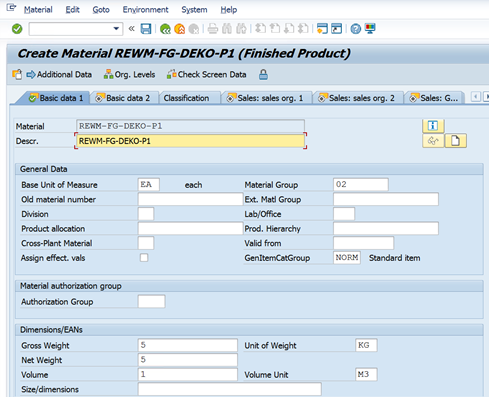


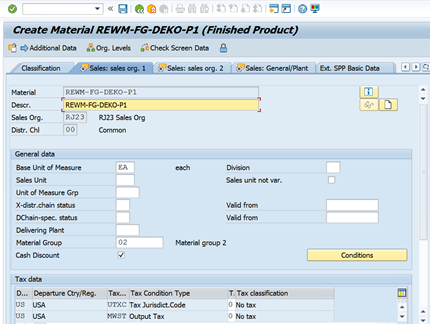









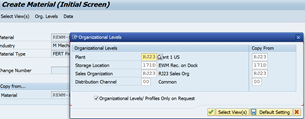














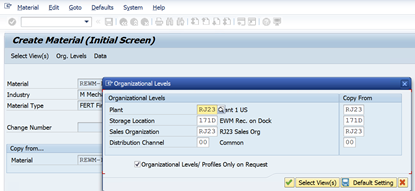
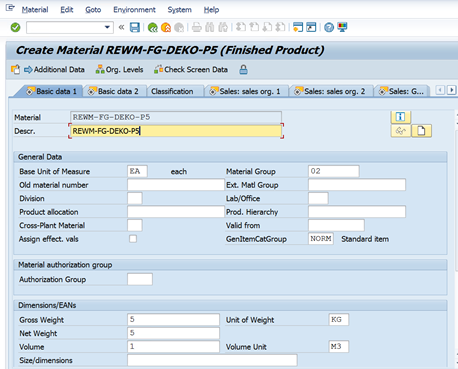












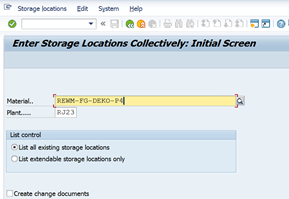
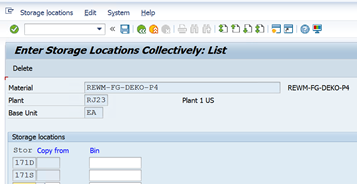






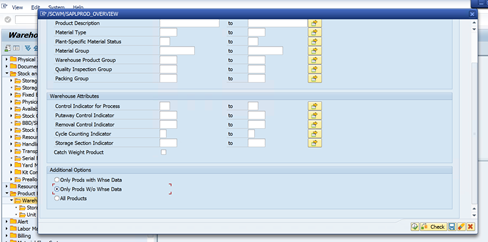







EPS Machine EPS Cutting…
EPS Machine Eps Raw…
EPS Machine EPS Recycling…
EPS Machine EPS Mould;
EPS Machine EPS Block…
EPP Machine EPP Shape…
EPTU Machine ETPU Moulding…
EPS Machine Aging Silo…
EPTU Machine ETPU Moulding…
EPS Machine EPS and…
EPS Machine EPS and…
AEON MINING AEON MINING
AEON MINING AEON MINING
KSD Miner KSD Miner
KSD Miner KSD Miner
BCH Miner BCH Miner
BCH Miner BCH Miner