EWM System Landscape
- Rajesh Sharma

- Aug 16, 2021
- 5 min read
Updated: Aug 18, 2021
EWM Deployment Options

SAP Extended Warehouse Management is tuned for the digital era. SAP EWM is a strategic answer to challenges of complex to simple warehouse operations.
We can have following deployment options for SAP EWM
1) Embedded EWM on SAP S/4HANA
2) Decentralized EWM on SAP S/4HANA
3) Decentralized EWM on SAP ERP 6.0
4) Decentralized EWM on Non-SAP ERP System
1) Embedded EWM on SAP S/4HANA
Which integrate only with local ERP Storage Locations, is available in two license version?
Basic EWM:
SAP offers the basic EWM application component with default S/4HANA license
Advance EWM:
To avail the advance functionalities additional licensing required
Main Functionality difference between Basic & Advance EWM

2) Decentralized EWM on SAP S/4HANA
With this deployment option SAP EWM is deployed on a separate server platform and connected to SAP S/4HANA system using RFC’s and CIF. Decentralized EWM on SAP S/4HANA is released for integration with SAP ERP system SAP S/4HANA system (with ERP role)
Decentralized EWM cannot integrate to local ERP storage locations but can integrate to ERP storage locations of other clients or other system, is available in one license version. Decentralized EWM system capable to handle a higher volume of transactions and since this is on a different instance, system performance of the processes not impacted. This deployment option is highly capable to handle high performing material flow systems, big size warehouses and other automation.

Basics Configuration Settings for Embedded SAP S/4HANA
1. Enterprise Organizational Structure Definition
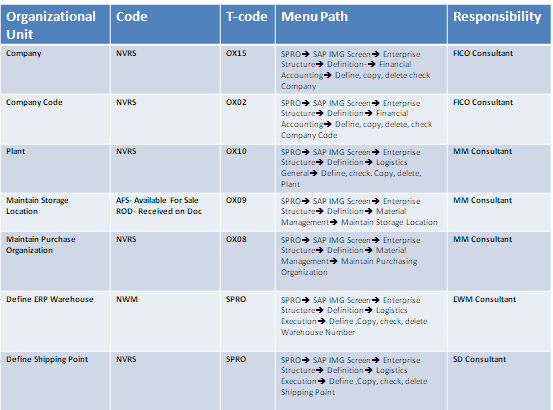
2. Enterprise Organizational Structure Assignment



3. Basic Settings for System Landscape
3.1 Define Logical System
In this IMG activity we defined the logical system in your distribution system this activity is done by basis team.
T-code: SPRO> SAP IMG Screen> Integration to Other SAP Components> Extended Warehouse Management> Name Logical System

3.2 Assign Logical System to Client
In this IMG activity you need to assign logical system to client
T-code: SPRO> SAP IMG Screen> Integration to Other SAP Components> Extended Warehouse Management> Assign Logical System to Client

3.3 Specify SAP APO Release
In this IMG activity you specify the release level of the SAP APO System that is defined as target system
T-code: SPRO> SAP IMG Screen> Integration to Other SAP Components> Extended Warehouse Management> Basic Setting for Setting up the System Landscape> Specify SAP APO Release

3.4 Setup RFC Destination
In this IMG activity you specify the release level of the SAP APO System that is defined as target system
T-code: SM59
SPRO> SAP IMG Screen> Integration to Other SAP Components> Extended Warehouse Management> Basic Setting for Setting up the System Landscape> Setup RFC Destination



3.5 Assign RFC Destination to Different Application log
In this IMG activity you specify the integration via APO Core Interface (CIF) is mostly based upon data transfers between the systems that run in the background without user interaction. However, in some application cases (for example, the availability check), it may be necessary for the user to access data in the target system using a synchronous remote function call (RFC). In these application cases, it is beneficial to use different RFC destinations with different user authorizations. By doing this, you can restrict user authorizations for executing certain actions in the logical target system to certain application cases.
SPRO> SAP IMG Screen> Integration to Other SAP Components> Extended Warehouse Management> Basic Setting for Setting up the System Landscape> Assign RFC Destination to Different Application log

3.6 Setup Target System and Queue Type
In this IMG activity you add the target system that you have already defined to the definition of the RFC destination for the transfer. The data transfer using the APO Core Interface is made with queued remote function call (qRFC) technology. This means that the data is stored temporarily in queues. The queue type (inbound or outbound) determines whether the queues processing is controlled by the sending or receiving system. In this step, you can set the queue type for the target system specified.
SPRO> SAP IMG Screen> Integration to Other SAP Components> Extended Warehouse Management> Basic Setting for Setting up the System Landscape> Set target System and Queue Type

4. Basic Settings for Data Transfer
4.1 Set User Parameter
In this IMG Activity you can make user-specific entries for the following parameter
RFC mode (activate/deactivate transfer on a user specific basis)
Logging (configure application log on a user specific basis)
Debug (activate/deactivate debugging on a user-specific basis)
SPRO> SAP IMG Screen Integration to Other SAP Components> Extended Warehouse Management> Basic Settings of Data Transfer Set User Parameter



T-code: SM59- Setup RFC Destination


4.2 Built the BAPI and Dialog
T-code: BD97-Built the BAPI and Dialog

5. Basic Settings for EWM Linkage
5.1 Configure EWM Specific Parameter
You can display parameters for SAP Extended Warehouse Management, the decentralized system in which material stock is managed.
The Warehouse Management system in SAP S/4HANA is activated by assigning the plant/storage location to the warehouse number. If this warehouse number is set to SAP S/4HANA with EWM, this ensure that the system manages the warehouse stock with an SAP EWM system.
If you want to set up a decentralized Warehouse Management system, refer to the Customizing activity Activate Decentralized Warehouse System.
The warehouse number identifies a physical warehouse structure within the Warehouse Management system (for example, SAP EWM).
In addition, you can define the kind of communication with the SAP EWM system and activate the distribution of unchecked deliveries to the warehouse.
SPRO> SAP IMG Screen Integration to Other SAP Components> Extended Warehouse Management> Basic Settings for EWM Linkage> Configure SAP EWM Specific Parameter

Activate EWM (Extended Warehouse Management)
Distribution Mode- Distribution Immediately After Document Creation
Q Queued Serialized
Delivery Change check box
SN Dec WM Check Box
5.2 Configure EWM Specific Parameter
In this Customizing activity, you set the queue type for the specified target system. You can also define the aggregation and parallelization for the single queues.
The activity is valid if data is transferred to the SAP Extended Warehouse Management system (SAP EWM) with a queued remote function call (qRFC). In a qRFC, the data is stored temporarily in queues. The queue type (inbound or outbound) determines whether queue processing is controlled by the sending or receiving system.
SPRO> SAP IMG Screen Integration to Other SAP Components> Extended Warehouse Management> Basic Settings for EWM Linkage> Define Queue for Transfer to SAP EWM

5.2 Generate Distribution Model
In this Customizing activity, you generate the distribution model that determines how objects are transferred from a central SAP S/4HANA system to one or more SAP EWM systems by qRFC.
These objects include inbound deliveries, outbound deliveries, and production material requests.
SPRO> SAP IMG Screen Integration to Other SAP Components> Extended Warehouse Management> Basic Settings for EWM Linkage> Generate Distribution Model
Note: You have activated SAP EWM processing for relevant warehouse number in customizing activity configure SAP EWM Specific Parameter



6. QRFC Settings
6.1 QRFC Monitor Setting
T-Code: SMQR

6.2 QRFC Monitor for Q out
T-Code: SMQS

6.3 QRFC Monitor Administration
T-Code: SMQE


Rajesh Sharma
SAP MM/WM/EWM Functional Consultant
§Linked in profilehttps://www.linkedin.com/in/rajesh-sharma-3a565821/
§TwitterRajeshS98151512




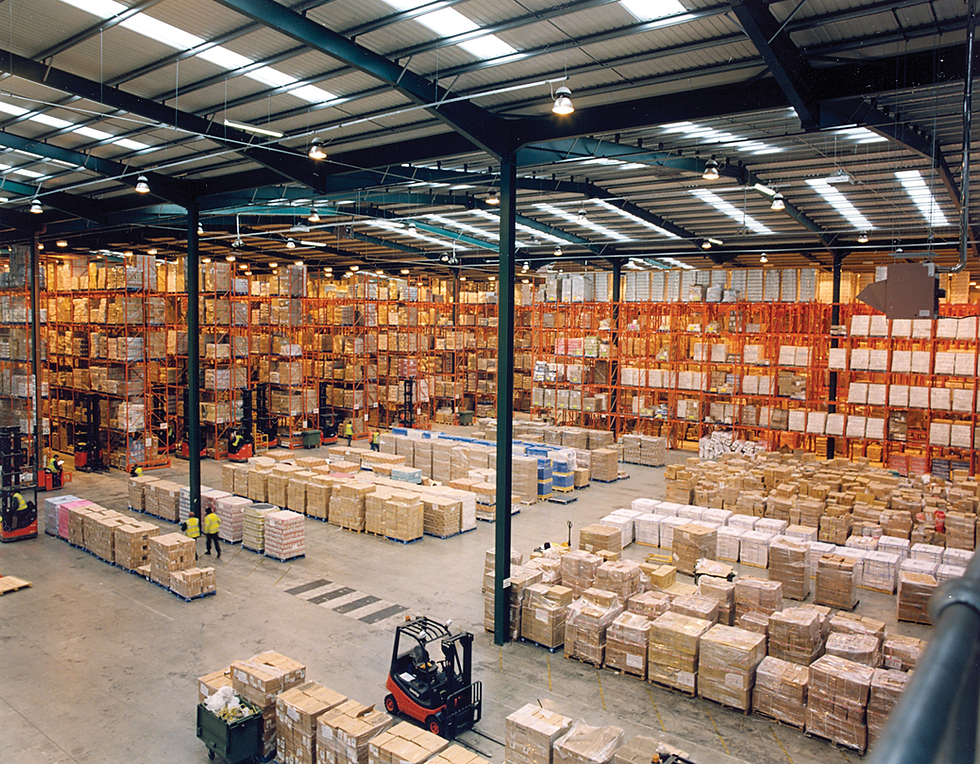




EPS Machine EPS Cutting…
EPS Machine Eps Raw…
EPS Machine EPS Recycling…
EPS Machine EPS Mould;
EPS Machine EPS Block…
EPP Machine EPP Shape…
EPTU Machine ETPU Moulding…
EPS Machine Aging Silo…
EPTU Machine ETPU Moulding…
EPS Machine EPS and…
EPS Machine EPS and…
AEON MINING AEON MINING
AEON MINING AEON MINING
KSD Miner KSD Miner
KSD Miner KSD Miner
BCH Miner BCH Miner
BCH Miner BCH Miner