Inbound Process with Auto-pack in SAP EWM
This blog will discuss the testing steps for the Inbound Process with Auto-Pack in SAP EWM.
Test & Validation
Perform a test of the Inbound Process with Auto-Pack.
Adjust configurations based on test results and operational feedback.
Inbound Delivery Process Flow
1. Creation Purchase Order
Step 1: Enter Vendor, Purchase Organization, Purchasing Group, and Company Code in Organizational data at the header view
Step 2: Enter Material, Quantity, Unit of Measure, Price, Per Unit, Currency, Receiving Plant, and Storage Location
Step 3: Select 04 Inbound Delivery at the confirmation tab and save
Step 4: Save Purchase Order Number- 4500005070 Created
2. Creation LE Inbound Delivery
Step 1: Enter the Vendor, Purchase Order Number, and External Identification and press enter
Step 2: Select the line Item and Click on the Pack button
Inbound Delivery Document: 180002448 Created and distributed in WMS
3. Maintain Inbound Delivery in EWM
Step 1: Select Delivery Document Type, ERP Inbound Delivery, Enter Delivery Document Number, and Execute
Step 2: Click on HU Tab, here we can find HU created automatically
Step 3: Go to Inbound Delivery> Follow on Functions> Pack
As per the Packing Specification Structure, Each Box has 10 Quantity and Each Plate has 10 Box Quantity 10X10= 100 EA
Step 4: Go back to Delivery Document and Click on Goods Receipt, and save
Goods Receipt Completed
4. Create Put-away Tasks
Step 1: Select Delivery Document Type, ERP Inbound Delivery, Enter Delivery Document Number, and Execute
Step 2: Inbound Delivery> Follow on Functions> Warehouse Tasks
Step 3: Select line Item and Click on Create+ Save
Warehouse Task Created
Step 4: Warehouse Task> Confirm Warehouse Task
Step 4: Confirm+ Save
Step 5: Go back Delivery we can check Put-away completed
5. Stock Overview in EWM
Step 1: Enter the Warehouse number, and Monitor Execute
Step 2: Enter the Product and Click on Execute
6. Display Inbound Delivery
Step 1: Enter the Inbound Delivery Document Number and, press enter
Step 2: Click on the Goods Movement Tab we can see Goods Movement Completed
Goods Receipt and Storage Location Transfer Document Created
7. Stock Overview in S/4HANA After Goods Receipt in Put-away in EWM
Step 1: Enter Material, Plant, and Execute
Before Goods Receipt
After Goods Receipt
Conclusion
The above steps must be followed to test the auto-pack inbound process in SAP EWM.
Credit
This blog writing inspiration is from Naidu Sir's Live EWM Training Recorded Videos at SASTRAGEEK.
Rajesh Sharma
SAP WM/EWM Functional Consultant
§ Linked in profile: https://www.linkedin.com/in/rajesh-sharma-204910278/
§ Twitter: RajeshS98151512/ RAJESH SHARMA@RAJESHS21287609
§ SAP Blogs: https://www.sastrageek.com/blog













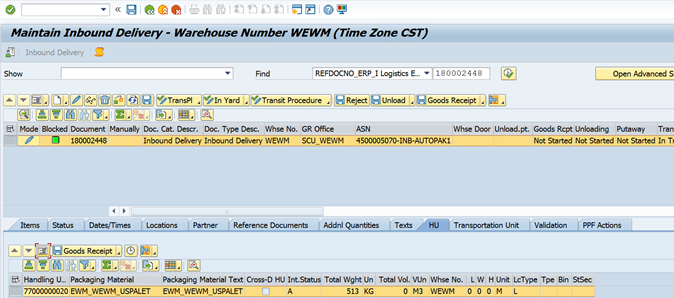



























EPS Machine EPS Cutting…
EPS Machine Eps Raw…
EPS Machine EPS Recycling…
EPS Machine EPS Mould;
EPS Machine EPS Block…
EPP Machine EPP Shape…
EPTU Machine ETPU Moulding…
EPS Machine Aging Silo…
EPTU Machine ETPU Moulding…
EPS Machine EPS and…
EPS Machine EPS and…
AEON MINING AEON MINING
AEON MINING AEON MINING
KSD Miner KSD Miner
KSD Miner KSD Miner
BCH Miner BCH Miner
BCH Miner BCH Miner
EPS Machine EPS Cutting…
EPS Machine Eps Raw…
EPS Machine EPS Recycling…
EPS Machine EPS Mould;
EPS Machine EPS Block…
EPP Machine EPP Shape…
EPTU Machine ETPU Moulding…
EPS Machine Aging Silo…
EPTU Machine ETPU Moulding…
EPS Machine EPS and…
EPS Machine EPS and…
AEON MINING AEON MINING
AEON MINING AEON MINING
KSD Miner KSD Miner
KSD Miner KSD Miner
BCH Miner BCH Miner
BCH Miner BCH Miner