Transportation Cockpit Layout & Selection profiles.
- Swati Sargade
- Jan 3, 2021
- 3 min read
Updated: Jan 29, 2022

About transportation cockpit-
Transportation cockpit is a tool used for planning manually as well as automatically. Transportation cockpit has various elements like freight units, resources, freight orders ,freight order details, Gantt charts. The transportation cockpit layout provide flexible settings to control what information need to show. Selection and planning profile together with a layout can be assigned to a transportation cockpit layout set such that this specific planning scenario is always shown in this layout.
We can create as many transportation cockpit layout sets as per requirement.
Selection profiles-
Users can enter various profiles like freight unit selection profile, freight order selection profile planning profile and others that help to view only specific data as per requirement of user so they can go ahead and complete further process and there will be no confusion for user with large numbers of freight units.
The selection profile determines which freight units or freight orders meet particular criteria maintained in the profile and the planning profile determines in what way the selected freight units are planned. Users can use the cockpit to create freight orders,freight bookings or manage existing freight orders.
Transportation cockpit system overview-
We can check the existing layout from Fiori application by selection tile Planning and Transportation Cockpit


After opening the cockpit page it will show like below and include information like freight units hierarchy, freight units stages, road freight orders hierarchy , rails freight orders hierarchy, order details, Gantt charts and many more options as per maintained while creating layout.

By selection change profile selection we can switch between other profiles as well.

Transportation cockpit layout maintained with various profiles maintained in Fiori tile - Profiles and settings.
1) Select profile and settings tile
2) Go to PLS management for transportation cockpit
3) Create new layout
4) Enter details - Description, selection profiles and planning profiles and page layout.
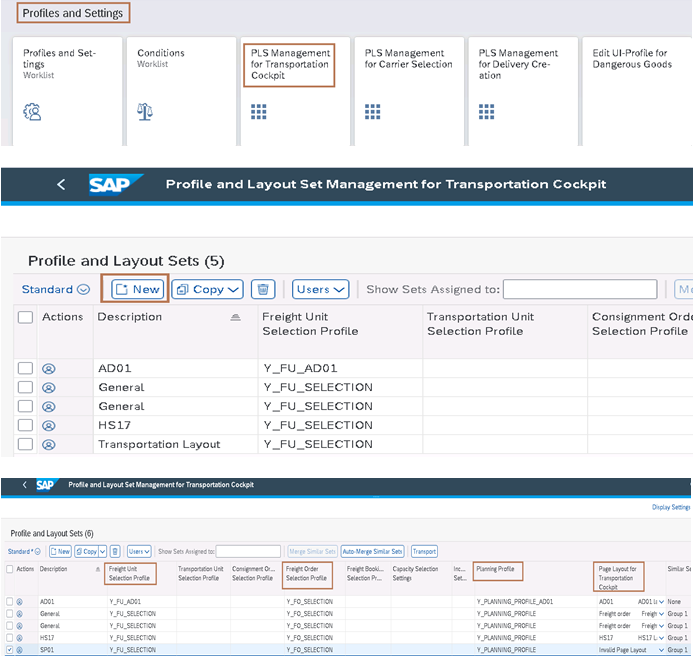
To define page layout-
1) Select Page layouts for transportation cockpit-

2) Create new and enter details of layout , description etc.

3) Click on action's-

After opening the page it will show many details-
General data -
Profile visibility to users can be defined here based on selection option.
Page layout switch maintained here as per requirement.

Push buttons for application toolbar -
Selected push buttons will be shown in cockpit as per below screen shot and users can perform various activities by using these push buttons.

We can add area top left , top right , middle left , middle right, bottom area and maintain data as per requirement.

After creating the layout it needs to maintain in the Planning >> Transportation cockpit

Selection profiles-
For better Control and selection of freight orders and freight units on the basis of certain criteria these profiles are created and maintained.
1) Select tile Profiles and settings
2) Create selection profile

Freight unit as well as freight orders selection profiles has -
1) Time related selection attributes
2) Geographical selection attributes
3) Additional selection attributes
These attributes can be created new and after creating users can maintain specific selection criteria for freight units and freight orders.

Time related specific attributes-
By maintaining this we can do selection based on specific time windows.

Geographical selection attributes-
This allows selection based on specific location or zones.

Additional selection attributes-
To be more specific wrt to documents needs to show based on Document type , statuses details can be maintained here.

Similar settings maintained for freight orders selection profile and in additional selection criteria we can mention freight order document type like below.

After completing the selection profiles , we can maintain them Transportation cockpit and as per maintained criteria the transportation cockpit will be shown.









EPS Machine EPS Cutting…
EPS Machine Eps Raw…
EPS Machine EPS Recycling…
EPS Machine EPS Mould;
EPS Machine EPS Block…
EPP Machine EPP Shape…
EPTU Machine ETPU Moulding…
EPS Machine Aging Silo…
EPTU Machine ETPU Moulding…
EPS Machine EPS and…
EPS Machine EPS and…
AEON MINING AEON MINING
AEON MINING AEON MINING
KSD Miner KSD Miner
KSD Miner KSD Miner
BCH Miner BCH Miner
BCH Miner BCH Miner
EPS Machine EPS Cutting…
EPS Machine Eps Raw…
EPS Machine EPS Recycling…
EPS Machine EPS Mould;
EPS Machine EPS Block…
EPP Machine EPP Shape…
EPTU Machine ETPU Moulding…
EPS Machine Aging Silo…
EPTU Machine ETPU Moulding…
EPS Machine EPS and…
EPS Machine EPS and…
AEON MINING AEON MINING
AEON MINING AEON MINING
KSD Miner KSD Miner
KSD Miner KSD Miner
BCH Miner BCH Miner
BCH Miner BCH Miner